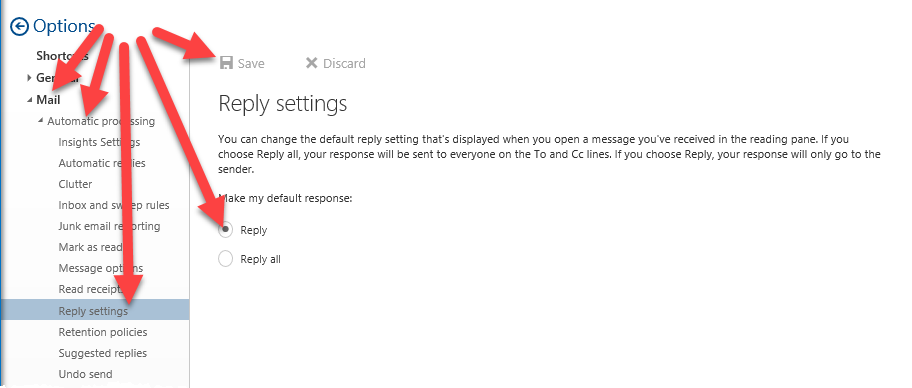How to set Outlook Web App to use Reply rather than Reply-All
Have you ever replied to someone’s message, hit send, then suddenly realize, YOU HIT REPLY-ALL and SENT THAT MESSAGE TO EVERYONE? I have – it is unnerving…
There’s a way for you to reduce the risk: Change your email reply settings from the default: Reply-All, to your new friend: Reply.
Here’s how:
- Log into your email (my.commnet.edu – then click on the mail link – or office.com and login)
- Once you’re in Outlook Web App – you may notice one of these doesn’t match – that’s because there are two styles – Classic and New.
- If you kept Outlook in its Classic form:
- If you chose to “Try the new Outlook”:
If you make this change, you can still hit the dropdown and select “Reply all” if you so choose.