Troubleshooting Kaltura Video Playback in Blackboard
Some Web Browsers will show an error message indicating that 3rd party session cookies are blocked and the video does not play. Here are some solutions for you to solve that issue:
Safari: Depending on your MacOS version – you may see different options.
- Open Safari
- Click on “Safari” in the top left corner of the window
- Click “Preferences…”
- Click the “Privacy” tab in the Preferences window
- Uncheck the box for Website Tracking: Prevent cross-site tracking
- Uncheck the box for Cookies and website data: Block all cookies
- Close the preferences box.
- Click the refresh button in Safari to reload the Blackboard window.
- If you now go back into Preferences>Privacy and check the box for Website Tracking: Prevent cross-site tracking – you will be able to see the video.
* Here are the instructions for Safari on MacOS Ventura 13: https://support.apple.com/guide/safari/enable-cookies-ibrw850f6c51/mac
Chrome:
- Open Chrome and type in the address bar: chrome://settings
- Click on Privacy and security
- Click on Site settings
- Click on Cookies and other site data
- Under Customized behaviors – go to Sites that can always use cookies and click on the Add button
- In the box for Add a site, type: [*.]kaltura.com and check the box for “Including third-party cookies on this site” and click Add
- Refresh your Blackboard window and you will now be able to see the video.