How to clear your cache in Microsoft Teams
If Microsoft Teams is not working well, you may need to clear the cache for that application. Here’s how to clear the Teams cache on a Windows 10 PC:
- Fully close Microsoft Teams – Right click the teams icon in the system tray (near the clock) and click Quit.
- While holding down the Windows key, press R – this will open the Windows Run box.
- Copy and paste this into the Run box: %appdata%\Microsoft\Teams
- Delete everything in the folder
- Restart the computer, and relaunch Teams – it will ask you to sign in – as if for the first time.
This will remove all the Teams Add-ons, web cache, icons, thumbnails, local message history, and display images.
It should help resolve issues like suddenly being unable to log in to Teams, as well as other progressively worsening performance issues.