CISCO JABBER – TROUBLESHOOTING
General troubleshooting tips for Cisco Jabber softphone.
Here are some general troubleshooting suggestions to try out if you are experiencing issues with Cisco Jabber:
- Close the Cisco Jabber application out completely and re-open it.
- If the app is not responding or it won’t close, then try force quitting the app (or you may just need to restart your device):
- Apple Support (Mac): How to force an app to quit on your Mac
- Apple Support (iPhone, iPad, iPod): How to force an app to close on your iPhone, iPad, or iPod touch
- Windows (HelloTech article): How to Force Quit an Application on a Windows 10 PC
- Google Support (Android phones/devices): Find, open & close apps on Android
- *Note: You may need to look up the brand/make of your phone or Android device for more proper and precise instructions on how to close apps on your Android device.
- If the app is not responding or it won’t close, then try force quitting the app (or you may just need to restart your device):
- Sign out of the Jabber app and then sign back in again.
- Reset Jabber and sign back in again (*Note: This will clear chat and call history)
- Restart your computer or mobile device.
- Check for updates on your device, especially if you have any pending and/or important updates to install.
- Windows: Update Windows 10
- Mac: Keep your Mac up to date
- Android: Check & update your Android version
- *Note: You may need to look up the brand/make of your phone or Android device for more proper and precise instructions on how to update your Android device.
- iPhone/iPad/iPod (iOS): Update your iPhone, iPad, or iPod touch
More Issue Specific Troubleshooting Suggestions:
- If you are having issues logging into Jabber due to your “username/password is invalid or incorrect,” please ensure that your credentials are correct and that you can log into your other CT State applications. Please also ensure that you are logging into Jabber using your full nwcc.commnet.edu NETID and current password.
-
-
- If you are unable to access your other CT State accounts with your login credentials too, then you may need to reset your password or call the helpdesk (local: 860-738-6367, 24/7: 860-723-0221)
- If you a new employee and have never logged into Jabber before but you have an office extension/phone number? Then your Jabber account may not have been configured yet or it may be a configuration issue, please contact the helpdesk (cscu@service-now.com) for assistance.
- Don’t have an extension or campus phone number yet? Please reach out to your supervisor or submit a ticket to cscu@service-now.com
-
- If you are having issues calling out from Jabber in general, especially if you are receiving phone calls just fine, then please ensure that you are following the same process for dialing out from campus phones: How to use your phone.
- If you are having issues with hearing others on the call and/or they are unable to hear you while on a call, or you are having some web camera issues with Jabber overall, then please ensure that your audio and video settings within both the Jabber app and within your computer settings are properly set up and/or selected for your microphone, speakers and web camera: Webcam and Microphone Troubleshooting Tips.
- If you are off campus using Jabber and are having issues calling or receiving calls, or your phone calls keep dropping randomly due to Internet connection issues, then please ensure that your home Internet connection is sufficient and/or working properly. How to check and increase bandwidth at home (from Cox).