AD Migration FAQs for Faculty & Staff
*Information Technology FAQ
Pre-Migration FAQs
When will faculty and staff be migrated?
- Full-time & part-time faculty with laptops will be migrated by the end of May 2024.
- Staff with laptops & part-time faculty without laptops will be migrated in June 2024.
When are migrations performed?
Migrations are performed each week Sunday – Thursday, beginning at 10pm.
When will I receive my migration date?
Migration dates will be sent via email 14-days from your scheduled migration date. These emails will be sent from our dedicated migration mailbox (CTState-ADMigration@commnet.edu).
Will I receive additional communications / information about my migration?
You will receive (4) different communication emails leading up to your migration. Your first communication will be sent 14-days from your migration, the second will be sent 7-days from your migration, the third will be sent 1-day before your migration, then the last will be sent the morning of your migration.
What is being migrated?
We will be migrating your account and workstation to the new “one college” system. As part of this migration, your NetID and email address will be changed to reflect the new email domain: @ctstate.edu
Example of the NetID before and after migration can be found below:
- Before Migration: 01234567@student.commnet.edu –or- 01234567@nwcc.commnet.edu
- After Migration: FirstName.LastName@ctstate.edu
After migration, you will still have access to all folders and files located on your workstation as it was left the night of migration. You will continue to receive email that is sent to your old email address.
Applications will still function as expected, however, some will require you to use your old credentials to login. These include the Protective Enclave (PE), all Cisco applications (Voice, Jabber) and Citrix RIS.
Campus operations are not expected to be disrupted.
How long will the migration take?
The migration will begin at 10pm ET and will conclude at the start of the next business day. During the night of the migration, if you notice any sign-in requests on your mobile device for Office 365 applications, please ignore until the next business day.
When will I receive my new CTState.edu NetID / email address?
Your new CTState.edu NetID will be included in the communication email that is sent on the morning of your migration.
What happens if I cannot make it to campus for my scheduled migration?
If you cannot make it to campus on the day you are scheduled for migration, please reply to the email from CTState-ADMigration at least (3) days in advance of your scheduled migration date. You will be removed from the schedule and will be re-scheduled after all migrations are complete.
What information do I need to know about my migration date?
If you have a laptop:
You are required to come to campus with the laptop on the day of your migration by 10am. You can use your laptop throughout the day, but before leaving, please make sure you leave your laptop on campus, powered on and logged off. Please do not bring it home with you.
You will leave the laptop overnight for the migration and will need to come back the next morning by 10am to login to the laptop as there are additional tasks that need to run in the background post-migration.
Please do not leave campus with your laptop until 2pm on the day after your migration.
If you ONLY have a desktop:
You are not required to come to campus. If your desktop is not powered ON, then you will need to have someone turn it ON or come to campus on the day of your migration.
If you DO NOT have a workstation (laptop or desktop):
You will not be required to come to campus on the day of your migration.
My migration is scheduled for Sunday, and I have a laptop, when do I need to bring my laptop to campus?
If you are scheduled for migration on a Sunday, you will need to bring your laptop to campus on the Friday before your scheduled migration date and leave it over the weekend.
I need my laptop on the day of and day after my migration, can I still use it?
Your daily work will not be affected by our migration. We do not preform migrations until 10pm each night. The day after migration, the background processes that are running will not be noticed or affect your daily work.
Do I need to perform any tasks on the day of my migration?
If you have a workstation, there are tasks that will need to be completed on your workstation(s) before you leave for the day, they can be found below. If you do not have a workstation, you do not need to do anything before leaving campus.
- Print out the email from “CTState-ADMigration” so you have this information for the next morning.
- Verify your workstation(s) is/are on campus and connected to the internet (WiFi or hard-wired).
If you are connected via WiFi, please make sure you are connected to the “ConnSCU” network. Please do not connect to the “Eduroam” or “ConnSCU Guests” networks.
- If you are a OneNote user, close all OneNote notebooks that are saved within OneDrive, then close OneNote.
- To close a notebook, right-click the name of the notebook you want to close, and then click “Close This Notebook”.
- Logout of your workstation(s) and leave it plugged in, powered on and logged off.
- If you have a laptop, DO NOT take it home, leave it on campus overnight for the migration.
How long do I need to stay on campus on the day of my migration?
You do not need to stay on campus all day. If you have a workstation, once you complete the required tasks you can leave. If you do not have a workstation, you are not required to be on campus on the day of your migration.
What happens if I forget to perform the tasks the day of my migration?
You will be pulled from the migration that evening and will be moved to the end of the migration schedule.
I do not have a dedicated office or a secure spot to leave my laptop overnight, what do I do?
Please contact your local IT department, they will find a secure spot for your laptop.
Post-Migration FAQs
What do I need to do the day after my migration?
You will begin using your new CTState.edu NetID to login to your workstation and most applications. However, some applications will require you to use your old NetID to login which can be found below:
- Citrix Protective Enclave (PE)
- All Cisco Applications (Voice, Jabber)
- Citrix RIS
If you have a laptop, please come back to campus before 10am and login to your laptop. There are additional tasks that need to run in the background post-migration. Then you can leave campus with your laptop after 2pm.
If I use Citrix RIS, which credentials should I be using?
You will need to login to the Citrix RIS storefront with your OLD credentials (@xxx.commnet.edu or @commnet.edu).
Then once logged into Citrix RIS, if you have an RDP shortcut to open your desktop/laptop, this will not work since your workstation name has changed from “WorkstationName.xxx.commnet.edu” to “WorkstationName.ad.ct.edu” AND your login credentials have changed from “01234567@xxx.commnet.edu” to “FirstName.LastName@ctstate.edu”.
To fix this, from the Remote Desktop Connection window click the “Show Options” button, type in the new workstation hostname into the “Computer” field, and change the “User name” field to your new login credentials (@ctstate.edu OR @ct.edu) . Click on “Save” and hit “Connect” to connect to your campus computer.
How do I print after migration?
The first time you use your proximity card you will need to manually register it. Please follow the instructions located The first time you use your proximity card you will need to manually register it. Please follow the instructions located HERE.”
If I have multiple workstations and not all of them are migrated, can I still use them?
If you have multiple workstations and they were not migrated together at the same time as your account, only login to the workstation that has been migrated. Do not login to the workstations that has not yet been migrated or you will experience issues. If we did not migrate one of your workstations, please contact your IT department.
Will I retain access to all files and folders on my workstation? Will I need to login again to my email and Office 365 applications?
You will retain access to all files and folders on your workstation(s) as they were left the night of the migration. You may be prompted to login to your Office 365 applications (Teams, Outlook, OneDrive). If you are prompted, please login with your new NetID.
Can I access emails from my old email address after migration? Will I receive emails sent to my old email address?
Your mailbox is not changing, we are only updating the naming convention for your NetID / email address. You will retain all emails from your old email address. Any email sent to your old email address will arrive in your inbox.
When using a lab computer or shared workstation, which credentials should I use to login?
You should be using your new NetID to login to all workstations (laptops and desktops).
After migration, which credentials do I use to login to the Protective Enclave (PE)?
You will use your old NetID to login to the Protective Enclave. After logging in, you should use your new NetID to access all applications inside of the Protective Enclave.
When will my Everbridge and WebEx account(s) be updated to my new NetID?
Everbridge accounts will be updated within a day or two. You will not be able to login until this is done. WebEx accounts will be updated within a day or two. Do not create a new account with your new NetID. If you need immediate meeting access, please contact the help desk via the ServiceNow portal.
How do I re-open my OneNote notebooks that I closed before migration?
Please follow the instructions here OneNote cannot open saved notebooks.
Do I need to update the Microsoft Authenticator Application on my mobile device to reflect my new NetID?
It is not required to update your authenticator application, but it is recommended. The authenticator application will still work but will show your old NetID. If you would like to update your authenticator application to reflect your new NetID, please follow the instructions here: Using MFA Authenticator App After Account Has Been Moved.
On my mobile device, will I be prompted to login to my email?
You may be prompted to login on your mobile device. This will happen when your authentication token has timed out and will not be right away. When you are prompted, please login using your new account credentials.
I still see my old NetID on my mobile device for Office 365 apps and I am prompted to sign-in. What do I do?
It is recommended that you sign-out of your old NetID on your device and in the Office 365 apps, then sign in with your new NetID.
In Outlook, my old NetID still shows. What do I do?
Your Outlook application profile does not update immediately (this is the area in the upper left that is above your “Inbox”. As you use Outlook, it will automatically update this from your prior commnet.edu email address to your new email address. This will take a few days to occur. Even if your profile reflects your old email address, email routing will not be affected. Your new email address will be used when sending emails and receiving emails. If your Outlook profile is connected to a shared mailbox, this will not automatically update. A new Outlook profile will need to be created for this to be updated after the shared mailbox is migrated.
Will OneDrive links that were sent in an email work after migration?
OneDrive links sent in emails will not work after migration, these will reflect the old OneDrive URL. However, if you go to your OneDrive and view recent files, you can still find these files.
If you have shared a OneDrive file with another CSCU user, their OneDrive “Shared\With you” will be updated with your new OneDrive URL.
Who do I contact if I have questions or issues after migration?
For password resets, faculty should contact Blackboard password reset at 860-723-0221. Staff should contact their local help desk via the ServiceNow portal.
For any other questions or issues, please contact your local help desk by phone or the ServiceNow portal.